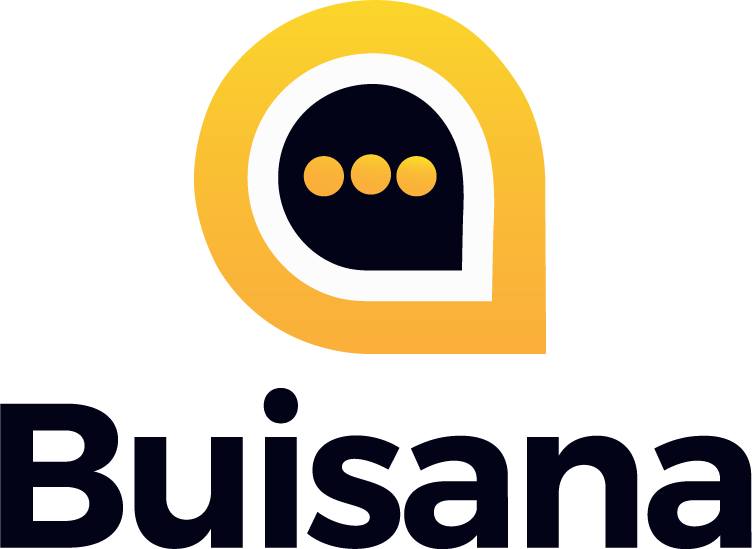If you already have Polycom/Poly devices, they may be compatible with the Buisana solution. For Polycom/Poly, Buisana currently accepts the following devices and model numbers for BYOD:
Before beginning this process, you must contact Buisana Support at support@buisana.com or 866-629-8200 and let Buisana know the MAC address that you want to provision with Buisana. Buisana will then trust the device for a 24 hour period and allow it onto the network to download its configuration. After this is done, perform the following steps:
1. Press Menu button
2. Press 3 (Settings)
3. Press 2 (Advanced)
4. Enter 456 (Default Administrator Password)*
5. Press 1 (Admin Settings)
6. Press 1 (Network Config)
7. Prov Server… Press Select
8. Enter DHCP Menu (May be under Server Menu)
a. Change “Boot Server” to Static
b. Change “Boot Server Type” to IP Address
9. Go back to Prov Server (or Server Menu)
a. Change “Server Type” to HTTP
b. Change “Server Address” to 137.192.1.111
10. Back all the way out of the menu until it asks you to “Save Config”
11. Phone will reboot 2-3 times before coming to rest
- If this password does not work, you will need to factory reset the device or contact the party you purchased the phone from to identify the password needed to enter Administration Settings.